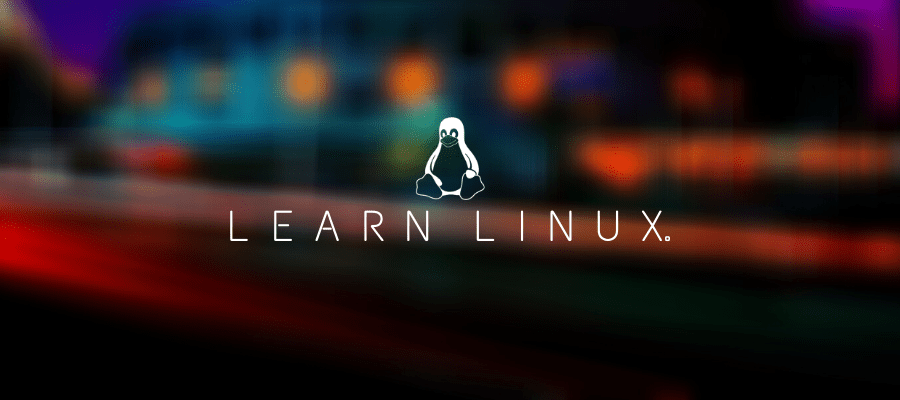Before you freak out about me suggesting that you follow a Linux System Administrator certification course just hear me out on this one.
The Linux Professional Institute Certification (LPIC-1 for short) is an excellent blueprint to gain all the needed foundational knowledge of working in linux.
The LPIC-1 certification is divided into 2 parts. Here is the outline for PART 1 (101) and here is the outline for PART 2 (102).
You can follow along with my LPIC-1 topics where I assume the reader is an absolute beginner.
Another excellent resource is TheUrbanPenguin.com who also covers each LPIC-1 topic in detail.
Before starting any Linux LPIC-1 course material however and you’re unfamiliar with the command line then I would suggest that you read my post that explains what the linux command line is.
There’s ONE problem that I’ve found with the LPIC-1 certification outline when teaching beginners.. and this is the order in which each topic is presented.
Let me explain for a second:
The 2nd topic in PART 1 is “Boot The System”. However, in order to successfully master this topic would require more basic knowledge such as working on the command line.
And for this reason, here is my recommended order of topics in which to proceed learning through: